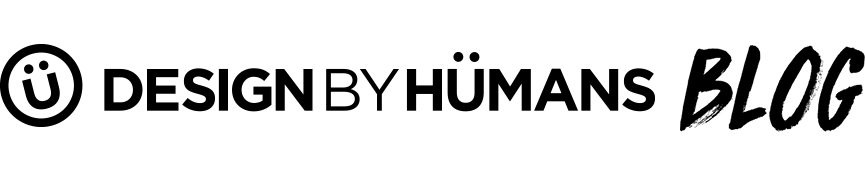Scanning the T Shirt Design for Editing
So you've got a drawing that you want to digitize in Photoshop. This can be tricky but there are some key tips to making that scan come out crisp and bug free.It all depends on personal preference whether artists do their designs in pencil or ink, with ink you can achieve strong crisp lines and with pencil you can achieve different effects. Now that you have your design let's get into the steps of scanning and getting it into Photoshop.
Step 1: Scan Artwork

First step is turn on your scanner. Place your design in the scanner, you can either use the software that comes with the scanner or use Photoshops software to run the scanner. Do this by choosing File > Import > [scanner name]
When the scanner software initially opens it typically does a preview of your design to show you exactly how its going to scan in. While you're still in preview mode you want to select one of the three major settings you are able to choose from: Line Art/Text, Black and White Photo, Color Photo.
You can do this by selecting Image Type button in the scanner software, which a dialog box will appear. For vector objects you can select line work now and the scanner will originally create a two color version, that is crisp. Select black and white, for 3 D rendered objects.
Step 2: Select Scanner Color Settings
Color Photo is the setting that you for images that have color. The output will be in the RGB color mode and not CMYK. (Adobe 1998)
Black and White Photo is used for black and white photos or images represented in grayscale. It outputs to the Grayscale color mode. This is the setting that is recommended for scanning you inked line art.
Text / Line Art is the setting used for scanning line art because it produces high contrast image that has only black and white pixels.
Step 3: Select Resolution
The scanning resolution should be set higher than 300 dpi. The higher the resolution the crisper the line work will be in Photoshop. You can always lower the resolution in Photoshop as needed, but you never want t increase the resolution.
Next step once your drawing is all scanned in you will need to clean it up a bit in Photoshop. This is done to make sure that your white background is a solid white and your black lineart is solid. In Photoshop, open the Image menu and select Adjustment > Levels or Curves if you prefer.
The dialog box that pops up will show a histogram that displays the cluster of pixels in the darker range but they are not solid black. To make your blacks richer drag the Black Triangle, to the right of the distribution curve. To make your whites become pure white, drag the White Input Slider to the left. As you adjust your levels, you will be able to see the darker shades become more solid black and the lighter shades become pure white. Take a look back at when you first scanned in your design and you should be able to see a big difference. I think that you will agree that your design looks better with solid black and pure whites.
Now that you have a scanned and clean version of the design you can add different effects like, filters, layers, live trace, and other great Adobe techniques to enhance the original artwork.
Once this step is done and your happy with what you have your ready to move on to the next part of the process of designing your own t-shirt. Take a look at this video and check out how it's done. Browse through t shirt designs to view examples of hand drawn to digitized artwork.