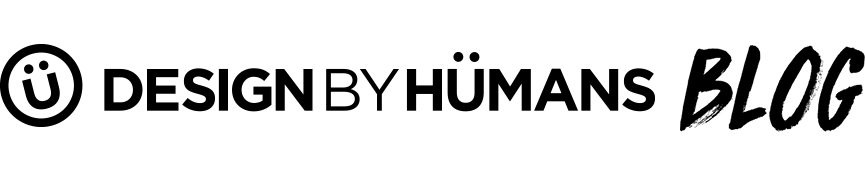How to Make a Vintage T-Shirt Design
Anyone can create a vintage-style design for their Design by Hümans T Shirt submission. In this blog, I will show you how to turn your original artwork into a worn, distressed vintage design. Below you will find written instructions on how to create a vintage t-shirt design in ten simple steps, along with screenshots of the actual design process. I've also created a real-time video tutorial with a lovely voice over.
Over the last few years, designing vintage t-shirts has become a popular fashion trend. The use of textures, noise, and lowered opacity levels make the design look tarnished and worn out. Vintage shirt designs also appear washed-out with a limited number of colors or sepia tones. An interesting and fun way to create a vintage t-shirt is to incorporate modern concepts and images with a worn out textured look. What makes a design vintage? The current popularity of vintage and retro designing in the t-shirt world is reminiscent of old times, produces nostalgia and inspires new (and old) thinking. You can find the best vintage t shirt designs from Design By Humans Artists below.
Video Tutorial : How to Design a Simple Vintage T Shirt
Create a Vintage-Style T Shirt Design in Ten Simple Steps

Step One
Select a piece of artwork that you would like to use to create your vintage T Shirt design. To begin, open up Photoshop on your computer and select File>Open, and open your original artwork.

Step Two
Create a canvas of the same size as your original artwork and Copy>Paste your artwork into the new canvas. Place the two canvases side-by-side. This way you will be able to see your progress as you create your new vintage graphic art. Save the second version of your artwork as a different filename so you don't compromise your original artwork.

Step Three
The next step in the vintage design process is to select a worn texture. You can select one of the vintage textures provided in the resources section, or find one of your own! You'll want the texture image that you choose to be a high enough resolution that it won't appear pixilated when you resize your image.

Step Four
In your new artwork canvas, create a new layer. From File>Place, select your vintage texture of choice and place it in your new layer. Resize the texture to cover the entire artwork. It's alright to distort the texture image in this step. What is most important is the grunge look that the texture of the paper will give your artwork.

Step Five
You will now want to look for a vintage brush set from one of the websites provided in the resources section, or find one on your own! Choose a brush that will give you the desired effect for your finished product. You may need to try out a few brushes before finding the perfect one. Download the brush or brush set to your computer.

Step Six
After you have downloaded a brush set to your computer, select the eraser tool, or add a layer mask to the design in Photoshop. From the brush palette drop down menu, click the small arrow in the top right corner, and from that menu select 'Load brushes.' Open the brush set that you have downloaded and they will show up in your brush palette. Select a vintage brush and begin erasing or masking the edges of your artwork to give it a vintage look. Get creative here!

Step Seven
When you are satisfied with the look of your design, click on your texture layer. Right click the layer to the right of the image, and select 'Create clipping mask'. You will now see the effects of step three appear on your texture image. Depending on the amount of your artwork that you erased, your texture layer will give you somewhat of an idea of what your finished design will look like. If you are unhappy with the way that it looks at this point, go back to your artwork layer and click 'Undo' a few times or do a bit more erasing.

Step Eight
After you've created your clipping mask on your vintage texture layer, and you've decided that you are happy with the outcome, with the texture layer selected click the drop down menu at the top of the layers panel. The panel should say 'Normal'. Scroll down the drop down menu and select the 'Multiply' option. You can play around with the other options to find your desired look. When you have finished with this step, you will have your final vintage design!

Step Nine
If you have a background layer in your layers panel, delete it so that your background is transparent. You can tell if your background layer is transparent if you notice a small gray and white-checkered pattern behind your image. Now you can go to File>Save as and select Format>PNG. This will keep the background of your image transparent.

Step Ten
Load a T Shirt Template off the Design By Hümans Website. These templates can be found in the T Shirt Submission Design Guide. From File>Place, select your .PNG artwork and place it onto your T Shirt template of choice. This will automatically place the design into its own later. Resize your image on the T Shirt. If you feel that the image is too transparent or low-contrast, you can edit it in the Image>Adjustments panel or create duplicates of your design layer and place them on top of each other. Satisfied? Awesome! You've created your own trendy vintage-style T Shirt, ready for submission on the website! Good luck in creating your very own vintage t shirt design, you can experiment with vintage textures, opacities, brushes, and blend tools to make your very own vintage T Shirt.

Best Vintage T Shirts
Here is a collection of Design By Hümans best vintage T Shirt designs. The Design By Humans designers have gotten really creative with different vintage design styles; from simple opacity changes, to interesting textures and brush effects.

This vintage T Shirt, designed by FZDAkurt utilizes a gorgeous old-time vintage design style. Before colored photography, in order to add color to photographs, artists and photographers would need to hand paint color onto their image.


Life Care is a beautiful piece of work designed by surfistinha. He utilized vintage textures overlaid on his original artwork. Vintage design often exhibits colors of similar hues. The art in this design features a lot of grays, greens and browns. What is more vintage than a Human skull?

This unique vintage T Shirt, designed by Hüman kdeuce has the visual aspects of an old photo, forgot in a dusty attic for 50 years; a little ripped and a little damaged but beautiful all the same. The design is monochrome and sepia toned, and uses very few colors. A worn texture overlay gives this T Shirt a vintage feel.

This vintage T Shirt designed by moutchy incorporates an old-school style, as well as some old-school characters. Bonnie and Clyde, American outlaws during the early 1900's, were the main inspiration for this T Shirt design. A vintage Photoshop brush could have been used to create the watercolor-like background. This design features only two colors, and has a textural overlay.
Thanks for reading our vintage tee tutorial, we hope you got some useful design tips to pile on your skills! The distressed look can be challenging, but you can accomplish a lot with colors, brushes and textures to take your vintage tees to the next level.