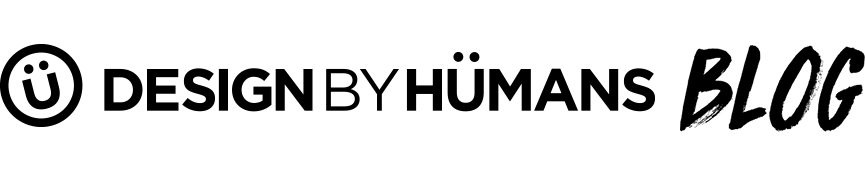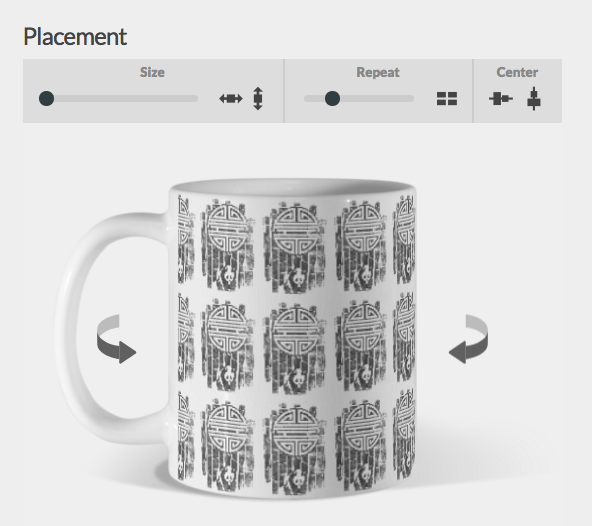Artist Guide to Adding Mugs
Hi Friends, We’re very excited to announce our latest addition to the DBH product line: MUGS!
This week we're doing a soft launch of mugs and will begin promoting the new product launch on Friday as more mugs are enabled. On Friday 10/14 customers will be able to filter for mugs on the site and within your store.
Moving forward all new designs you add to your store will have the option of adding mugs, however, adding mugs to existing designs in your store requires a little extra legwork. To add mugs existing products and to make the most out of our mug uploading tool we’ve put together a few pointers.
Adding mugs to existing designs in your store To add mugs to an existing design in your store all you need to do is log into your store and go to your Dashboard. Once in your dashboard, hover over the design you wish to enable on mugs and click ‘edit’
Once in the edit menu, click on 'Edit Mugs'
From the mug uploader screen you’ll be able to place, size and add background colors to your mug
Adding Colors To add a background color to you mug click the plus symbol under ‘Colors’ and select up to 6 background colors for your mug. The color with a check mark indicates the default color for product browse pages
Sizing Your Design You can size your design by using the size sliding bar.
Selecting this shortcut tool will max out the size of your design width-wise Selecting this tool will max out the height of your design.
Repeating Your Design You’ll also find a repeat tool that will multiply your design
The further you slide the repeat tool towards the right, the more space you’ll see between your designs.
Previewing Your Design Once you’ve selecting the placement and sizing of your design double check all angles of your mug and set your default preview image using the ‘Default View’ tool
As soon as your default view is set, you’re all ready to add details and submit your design!
For any questions on adding mugs to your store please reach out to us at art@designbyhumans.com.