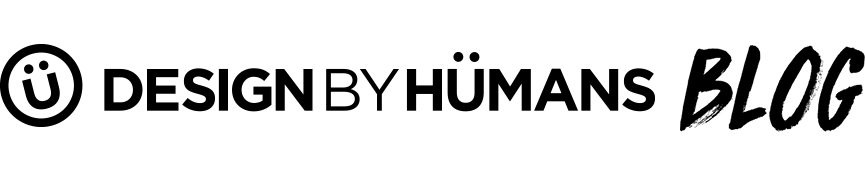Make Your Own Photoshop Brushes
Using Adobe design tools like Photoshop and Illustrator to create art can be a breeze once you learn the shortcuts - but we know the learning curve is pretty big. Learning tips and tricks from other designers, artists and pros can really help you overcome the learning curve and begin creating some amazing artwork. In this blog, we'll be showing you how to make some basic Photoshop Brushes that work with your drawing tablet, and some that can add some cool grunge effects to your artwork. If you have any questions, leave me a comment below!
Photoshop Brush Basics
The first thing to learn about Photoshop is that the program uses black, white and grey to define its brushes. Anything that is white become transparent and anything that is black become 100% opaque. Any grey in between will be a different opacity. These in-between greys can help you create really interesting textures from photographs.
How To Make Textured/Grunge Photoshop Brushes
1. Choose a patterned picture to make your textured/grunge brush from. Make sure to choose a large image.

2. Desaturate the image (image>adjustments>desaturate) and adjust the levels (image>adjustments>levels). Make sure to leave enough greys in the image to get a range of textures on your final brush.



3. Make sure your background image layer is selected. Using the Lasso tool in the toolbar, make a selection around a good area of texture to create your brush from. Copy this selection.

4. Open a new 2500px x 2500 px document with 180 dpi. Make sure your background is white, as this is what define the unselected area of your brush. Paste your selection into this document.

5. Choose the eraser tool from your toolbar and select the rough bristle brush from the brushes panel. If you do not see it, reset your brushes panel. Use this brush to erase the edges of your selection.


6. Select>All everything on your canvas and then choose Edit>Define Brush Preset. Make sure to give your brush a name. You can start using your brush by choosing it from the Brush panel on any piece of art. Vary the brush size and opacity for unique effects.

How To Make Photoshop Brushes For Your Drawing Tablet
1. Create a new Photoshop document at 2500px x 2500 px with a white background.

2. Pick a small round brush from the Brushes Toolbar (we picked the hard, round brush at about 8 px).

3. Make sure your brush color is black. Paint a series of horizontal lines across your canvas. Make the lines different by changing the width of the brush.

4. Select>All everything on your canvas and then choose Edit>Define Brush Preset. Make sure to give your brush a name you will remember. This creates a basic photoshop brush, but now we need to change how the brush behaves with your tablet.


5. Open your Brushes tool panel and choose the brush you just created.


6. Choose the Brush Tip Shape from the panel and change the Spacing to somewhere between 8-15%. The spacing will create a more seamless, flowing brush stroke effect.

7. Choose the Shape Dynamics Option. Change the Control (under Angle Jitter) to Direction. This will make your brush flow in the direction you move your mouse.

8. Next, we're going to make your brush strokes respond to the pen pressure you use on your drawing tablet. Still under Shape Dynamics Options, change the Control (now under Size Jitter) to Pen Pressure. Your brush should produce a stroke like the one below on your tablet.

DBH Designs That Use Photoshop Brushes